One of the most annoying things that happens whenever I work with my digital drawing tablet in Photoshop GIMP is when the brush icon suddenly changes from this:
to this:
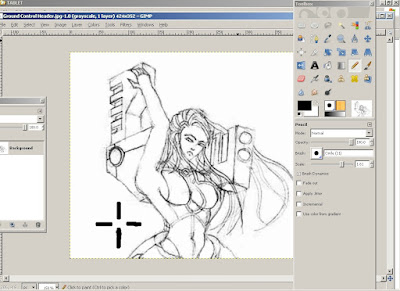 Here, the icon is now a crosshair. (The GIMP's crosshair icon doesn't show up so I had to draw it. )
Here, the icon is now a crosshair. (The GIMP's crosshair icon doesn't show up so I had to draw it. )I do not know why this bug occurs. I notice it happens when I've been working for several hours with several GIMP tools. One thing's for sure though, it's very annoying. Restarting the PC fixes it in Photoshop. With GIMP though, the first time this happened I immediately set about trying to determine how to revert the GIMP brush to its former state. This is what this GIMP tutorial is all about.
(Why all the fuss of reverting the GIMP brush to its usual icon? Maybe it's just me but I really don't like the crosshair icon when applying colors with my GIMP brushes; I find it distracting. :D)
This The GIMP how to is a cakewalk really:
1. In the interface of GIMP2, go to: EDIT > PREFERENCES.
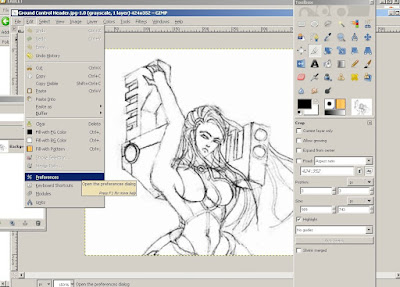
2. In the window that pops up, click IMAGE WINDOWS.
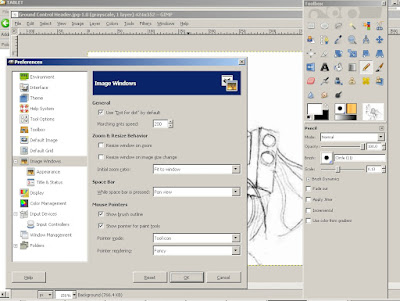
3. Untick "Show pointer for paint tools." (Make sure not to untick "Show brush outline"; needless to say, that will cause make outlines for GIMP brushes invisible. It'll be hard to work with that.) Press "OK."
This The GIMP how to is a cakewalk really:
1. In the interface of GIMP2, go to: EDIT > PREFERENCES.
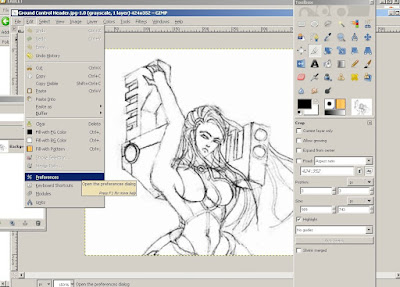
2. In the window that pops up, click IMAGE WINDOWS.
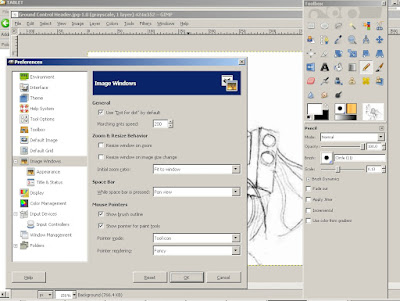
3. Untick "Show pointer for paint tools." (Make sure not to untick "Show brush outline"; needless to say, that will cause make outlines for GIMP brushes invisible. It'll be hard to work with that.) Press "OK."
Alternatively, if you prefer GIMP brushes with additional info attached to them, check the Show pointer for paint tools." You can then choose from "Tool icon," "Tool icon with crosshair," and "crosshair only." Click "OK" to apply your preference for your GIMP brushes.
>> What is this blog all about?
Read more...
